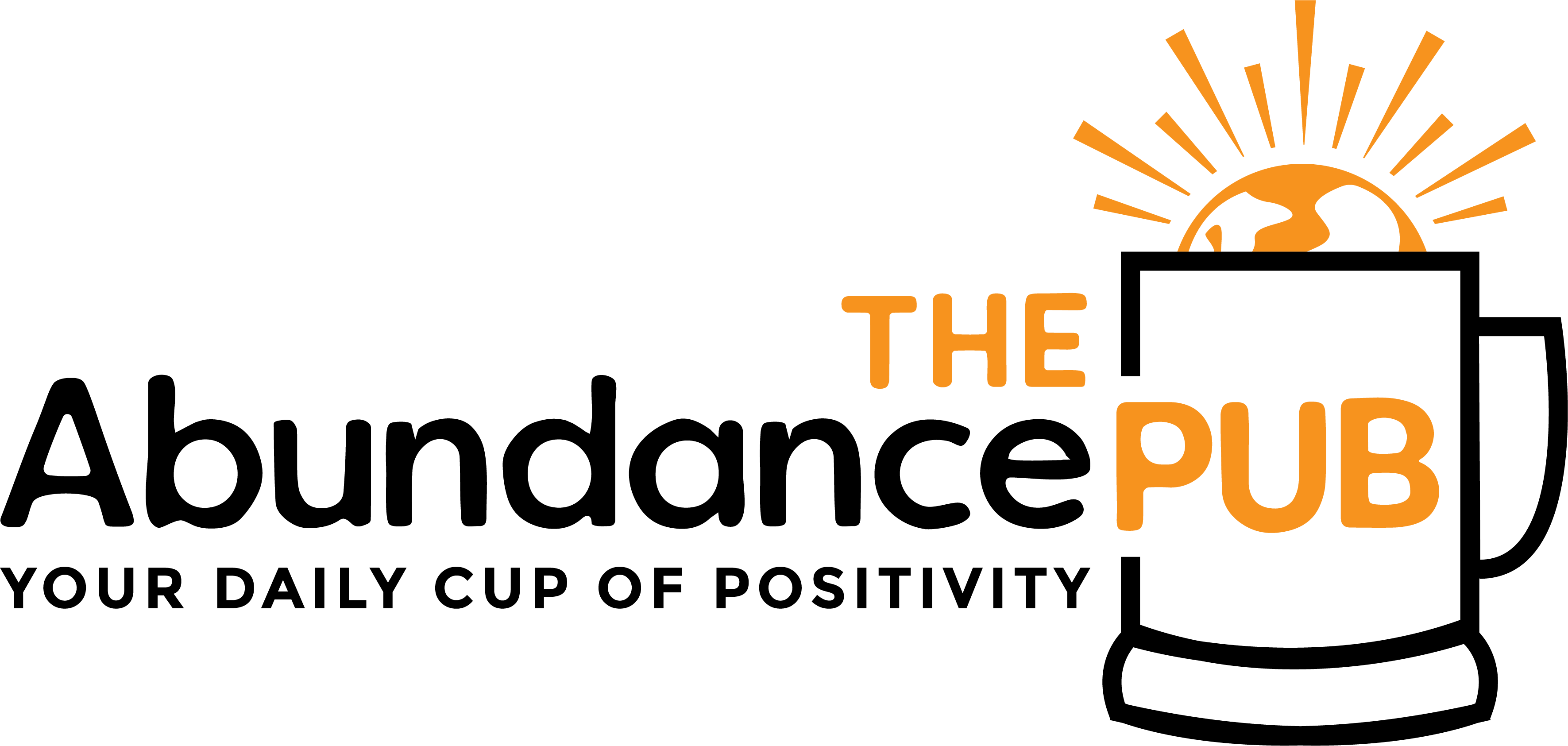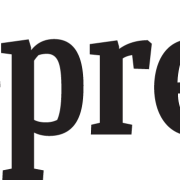Android smartphones have a way to view deleted WhatsApp messages without using other applications
Grow Your Business,
Not Your Inbox
Stay informed and join our daily newsletter now!
June
15, 2021
3 min read
All of us have ever seen the need to use the “Delete for all” tool in WhatsApp . However, for users who have an Android smartphone, they have a way of seeing what the message you deleted said without having to use other types of applications .
Owners with an Android system just have to follow a series of very simple steps; starting by pressing your terminal home screen, in an empty area, until a new window appears with the Widgets option ; Once selected, you have to add the option “Register of notifications” to make it visible to you.
Now, every time someone deletes a message that they have sent, they will only have to touch the widget to open the registry and locate the WhatsApp notifications , specifically those that start with “android.text;” because after this phrase the message will be deleted.
WhatsRemoved for Android
In the case of not adapting to the previous option, you can use the WhatsRemoved application, which has the same function but more friendly . By downloading it and giving you access to the notification center in the pop-up window that will appear on the screen. The app will synchronize with all notifications from your WhatsApp account and will detect all deleted messages.
How to view deleted messages with PC programs for Android
In the same way, there are occasions when all the chat has been deleted and we need to recover it, for this it is important that the application generates backup copies automatically . In the case of Android and iPhone, you have to download and install Tenorshare UltData on your PC , this program has the ability to analyze the internal memory of the device.
To get to the deleted messages you have to connect with a USB cable, select the type of data you want to recover (photos, messages or any other) and follow the instructions that the program guides you through, little by little the data will be recovered . At the end, the software will display a confirmation message of the process completed.