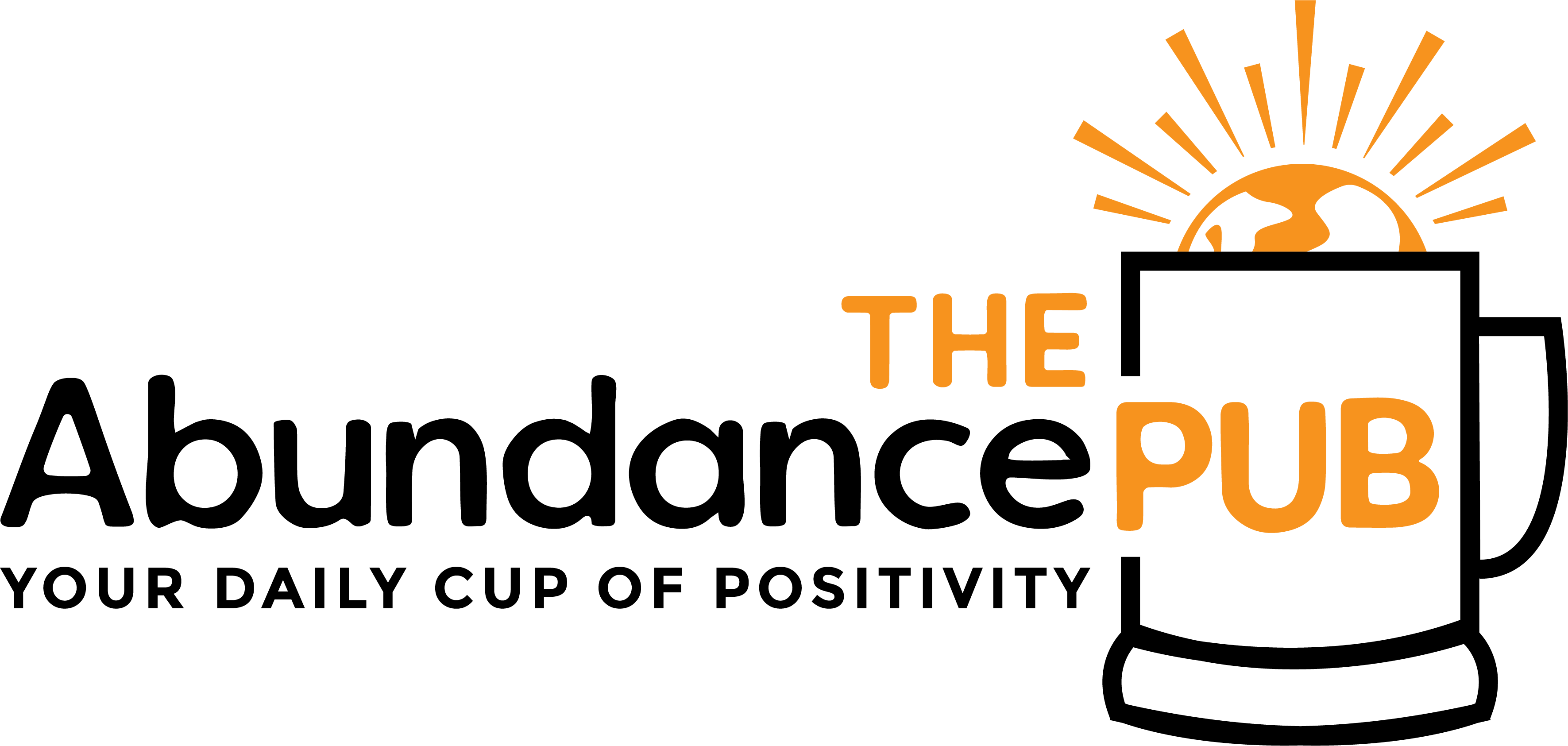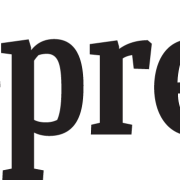The animated cast is the best thing that has happened this year. We tell you how to make it your own.
Grow Your Business, Not Your Inbox
Stay informed and join our daily newsletter now!
February 11, 2021 2 min read
Having conferences through Zoom has already become so daily, that many times we miss all its functions and we want to look as professional as possible. However, adding a little humor from time to time does not dislike anyone.
The platform has adopted some fun elements, such as backgrounds or filters that you can use when interacting with your colleagues, friends or family.
In recent days a video has gone viral where a lawyer, Rod Ponton , could not deactivate the filter of a kitten in the middle of a meeting. Fortunately, the event was taken as a positive and now we show you how you can use it.
[embedded content]How to use the kitten filter
- Download and install the Snap Camera app for computers, not mobiles.
- Open the application and go to the filters section.
- In the search section write kitten, kitty or cat, (yes, in English).
- All available will appear, including the viral kitten.
- Choose the one you like best.
- Then open Zoom.
- Go to the settings tab, then to video and finally to camera.
- There the virtual camera of Snap Camera will appear with the filter you selected. Click on it.
- Join a zoom meeting and expect a laugh.
NOTE: don’t forget to change the settings before logging out to avoid another viral case at your next meeting.